Hello friends, today I will show you step by step how you can play YouTube videos in (PiP) Picture in Picture on your iPhone, iPad, iOS Devices.
Step 1
Download AdGuard App from AppStore.
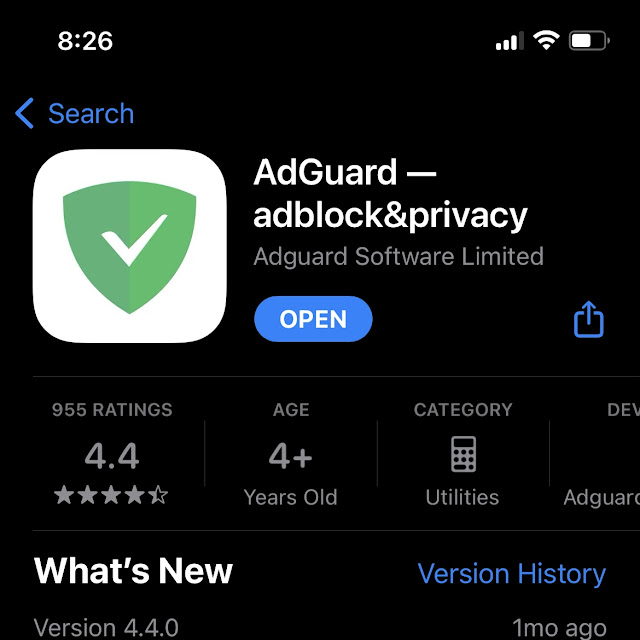 |
Step 2
Open YouTube App, and Search which video do you want to play in PiP
Step 3
Now Click on 3 Dot, you will see right side of Video Title
Step 4
Click to Share Option, tip if you already opened a video you will see Share
Step 6
Scroll Right to Left
Step 7
Click to More
Step 8
Scroll Upside
Step 9
Click to Edit Actions…
Step 10
Make Sure you have (Turned On) Block YouTube Ads by AdGuard
Step 11
Click to Done
Step 12
Now when you Click on Share Option you will See, Block YouTube Ads by AdGuard Click On it
Step 13
Click on Video
Step 14
Top Left Side, Click on Second icon
Step 15
Slide White Line to Upside
Step 16
Congratulations now video playing in PiP, if you click on video you can Pause, Forward 15 Second, Backward 15 Second. when you want to exit click on Cross X icon, if you hold and drag video you can move video in your mobile screen, if you hold and drag video on left or right side video will be hide
Step 17
You will see left or right side arrow video still playing in background with sound
When you want to see video again, click on this arrow
If you are facing any problem to play video in PiP please comment, and here is Hindi Video















